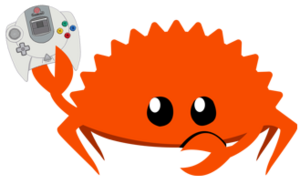Rust on Dreamcast: Difference between revisions
Jump to navigation
Jump to search
(Replaced content with "thumb|Ferris holding his Dreamcast controller '''Please visit [https://dreamcast.rs/ dreamcast.rs]!''' The Rust for Dreamcast documentation has now [https://dreamcast.rs been migrated into an mdBook]!") Tag: Replaced |
|||
| (7 intermediate revisions by the same user not shown) | |||
| Line 1: | Line 1: | ||
[[File:Rust-dc-logo.png|thumb|Ferris holding his Dreamcast controller]] | [[File:Rust-dc-logo.png|thumb|Ferris holding his Dreamcast controller]] | ||
''' | '''Please visit [https://dreamcast.rs/ dreamcast.rs]!''' | ||
The Rust for Dreamcast documentation has now [https://dreamcast.rs been migrated into an mdBook]! | |||
Latest revision as of 01:19, 2 January 2025
Please visit dreamcast.rs!
The Rust for Dreamcast documentation has now been migrated into an mdBook!